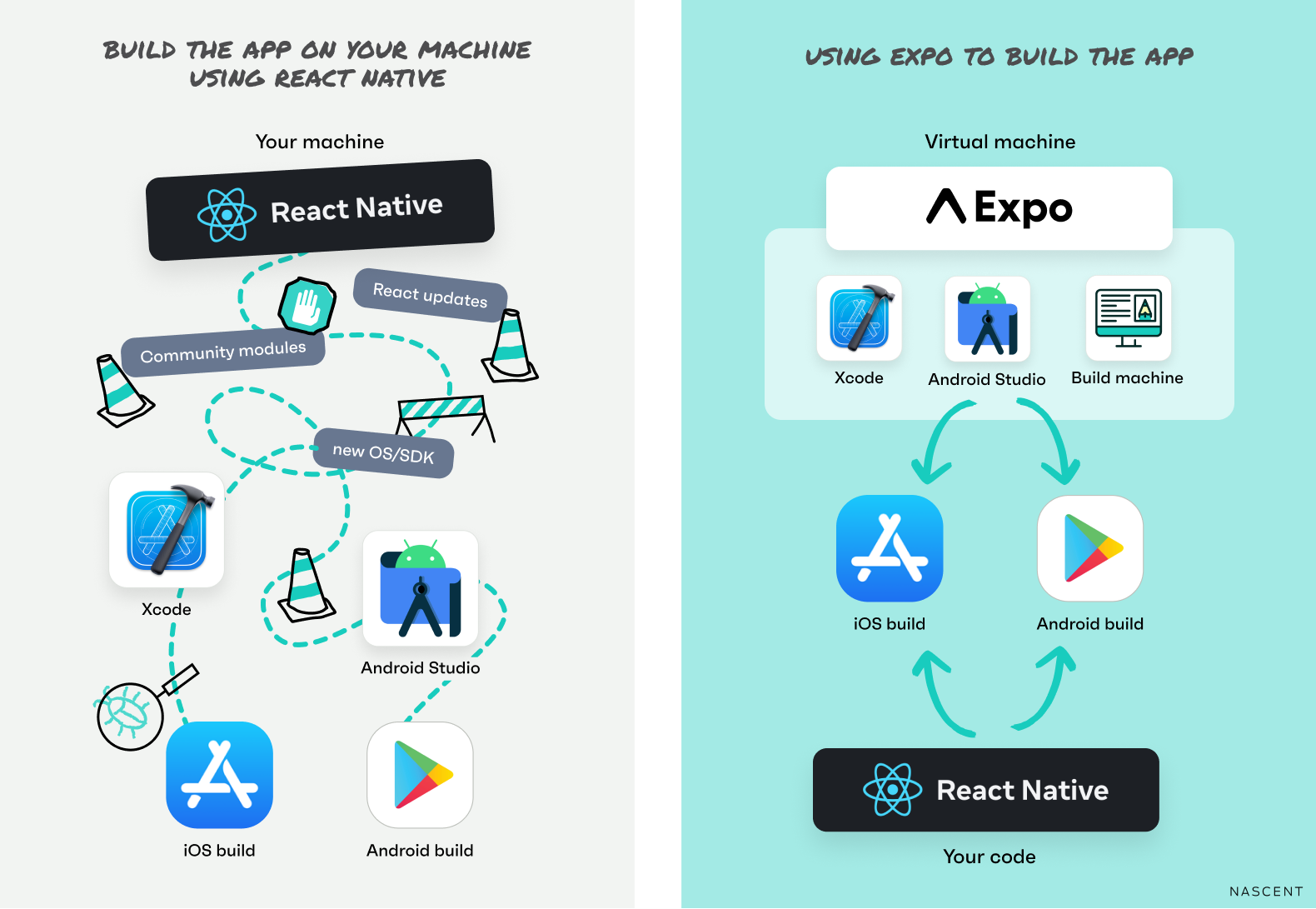
Summary
This guide covers five main methods to build and run Expo applications:
- Expo Go - Fastest method for development and testing, limited to built-in native modules
- Expo Prebuild - Generates native code when additional native modules are needed
- Native Builds - Direct builds through Android Studio or Xcode
- EAS (Expo Application Service) - Cloud-based build service for production releases
- Debugging Tools - Various options for debugging your Expo app
1. Expo Go
The simplest way to test your app during development.
Basic Commands:
npx expo start # or just: npx expo
Run Options:
- Scan QR code with Expo Go app on device
- Press
a- Run on Android (simulator or connected device) - Press
i- Run on iOS simulator - Press
w- Run in web browser
2. Expo Prebuild
Use when you need additional native modules not included in Expo Go.
Generate Native Code:
# Generate for both platforms
npx expo prebuild
# Platform specific
npx expo prebuild --platform android
npx expo prebuild --platform ios
# Reset native code after config changes
npx expo prebuild --clean
Run Development Build:
# Build and run
npx expo run:android
npx expo run:ios
# Run on connected device
npx expo run:android --device
npx expo run:ios --device
3. Native Builds
Android (via Android Studio)
# Development build
npx expo run:android
# Release build
npx expo run:android --variant release --device
cd android && ./gradlew assembleRelease
iOS (via Xcode)
# Development build
npx expo run:ios
# Release build
npx expo run:ios --configuration Release --device
Note: Keep Metro server running in background for development builds.
4. EAS Builds
Setup:
# Install and configure
npm install --global eas-cli
eas login
eas build:configure
Build Commands:
# Production builds
eas build --platform all
eas build --platform android
eas build --platform ios
# Development/Preview builds
eas build -p android --profile preview
eas build -p ios --profile preview
# Local builds
eas build -p android --profile development --local
eas build -p ios --profile development --local
5. Debugging Options
- Press
j- Open Chrome DevTools - Press
cmd + ctrl + z- Open React Native debugger UI - Install enhanced debugger:
npx expo install expo-dev-clientThen use
cmd + ctrl + z
Best Practices
- Start with Expo Go for rapid development
- Use Prebuild when you need custom native modules
- Use EAS for production builds
- Use Native Builds when you need platform-specific customizations
- Always test on both platforms before releasing